Ok, so now that you have your machine and your printable white sticker paper we are ready to go!
First, you can either import your own images to print or you can open the Silhouette Store inside Silhouette Studio and purchase a print and cut image. If you bring your own images in you will have to trace them so they are ready to cut. However, if you buy the print and cut files from the store they are ready to go.
This is how you filter and search for Print and Cut images. They will all have a small blue “P” in the corner of the image.
Second, turn the registration marks on. Turning the registration marks on will show you the workable surface you have left on your sticker paper. Those registration marks help the machine line up your sticker paper and guide it to where to cut. I like to load my workable surface up with as many designs or stickers as I am going to need. There is really no going back to reuse your sticker paper, so make it count!
Third, don’t forget you can zoom in to get a better feel for the sizing and design on your print and cut labels. You are free to use ANY fonts you have uploaded on to your computer!
Fourth, You MUST make sure that any of the text you added is not selected to cut. The best way to do this is to go to the Cut Style Window and make sure that ONLY the edges of your designs are going to cut. If you find any text or other graphics with a red line around them that you don’t want cut, just select the text/image and then click “No Cut.”
Fifth, once you are set with your label designs go ahead and send it to the printer. It will print out the needed registration marks. This photo got a little washed out but you can see the registration marks.
Sixth, line up the corner of your sticker paper with the upper left hand corner of your cutting mat. Make sure that the filled in square is in the upper left hand corner. It will not work if you position it anywhere else. Pick the cut settings for the “Printable Sticker Paper” and let ‘er rip. I mean cut. Once you’ve taken off all the “extra” sticker paper, or weeded the design, you should be left with this – a sheet of personalized labels!!
However, if you don’t pay attention to what your blade is set at this is what you will be left with. They can still be used it’s just a tad bit tougher to get the backing of the labels.
Seventh, and final, step – start labeling anything that will sit still.
Make sure no one takes your books!
Or your composition book!
These labels are great to create an organized art or homework station; just stick them on some mason jars!
We even now have a place to store all of our sight word flashcards.


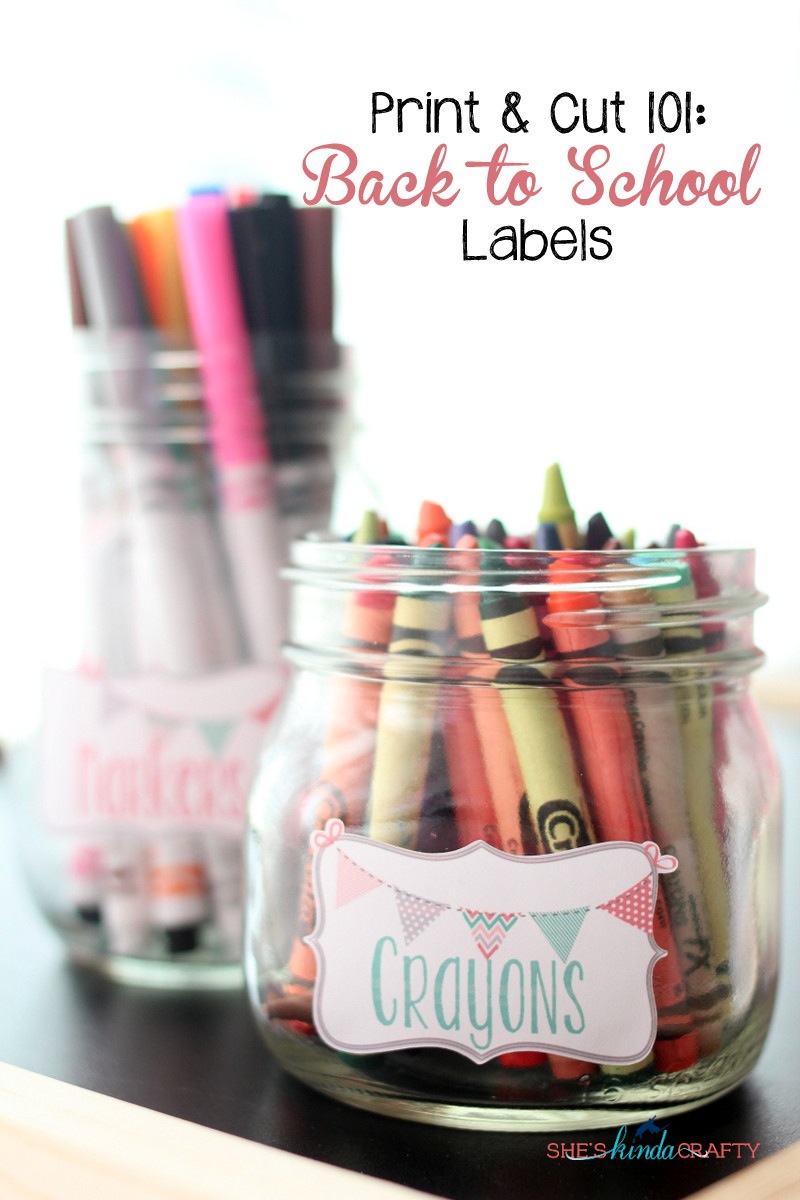













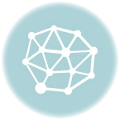
So cute!